Making random generators in Excel is pretty easy once you know how. A little creativity can really go a long way.
Here’s an example of a random party generator for a fantasy setting:

The formula below is used in each cell to select a random result from a list of options:
=INDEX(Lists!$A:$A,RANDBETWEEN(1,COUNTA(Lists!$A:$A)),1)
You first designate which sheet, in this case “Lists”, with the Sheet! command:
=INDEX(Lists!$A:$A,RANDBETWEEN(1,COUNTA(Lists!$A:$A)),1)
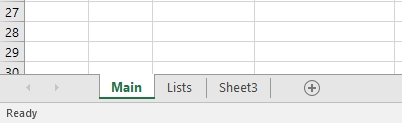
You designate which column on the Lists sheet with $A, where A is the column letter. You’ll replace four instances of $A in the formula with the correct column letter for that result:
=INDEX(Lists!$A:$A,RANDBETWEEN(1,COUNTA(Lists!$A:$A)),1)
This is what the random party generator’s “Lists” sheet looks like:

So for every result cell on the Main sheet, I’ve entered the above formula, changing the $A’s to the appropriate column letter on the Lists sheet for that particular attribute. You only have to do this across one row, then you can select the lower right corner of the row and drag it down to auto-copy the formula into more rows.
To refresh the Main sheet and generate new results, simply hit F9. (Ctrl-R if using Google Sheets)
The possibilities of what this could be used for are almost endless.
Here’s an example of a random weapon generator:
